Getting Started (Dofus)
|
Choosing your server
A few selection criteria
| Contents [hide] |
The language of the server corresponds to the official language used to talk in game with the other players (chat). However, when connecting you can select the "game interface language" but this has nothing to do with the "server language". Indeed, the language of the interface corresponds to the language in which the name of the monsters, weapons etc. and the NPC dialogs will be displayed.
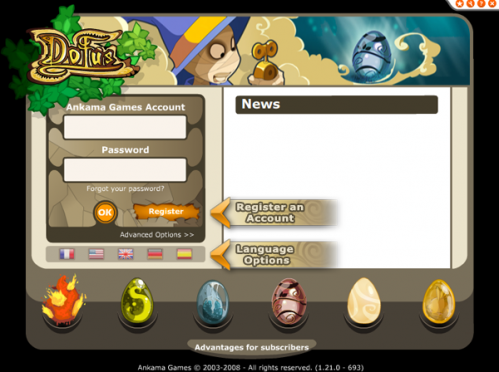
Accounts
On one single account, you can create up to 5 characters. You can share your Friend List (up to 50 friends) with all the characters of your account no matter the server they're on. In fact, they are accounts you listed as friends and not as characters. The Friend List is shared with all the servers but you'll only see and be able to communicate (chat) with people on the same server you're on.
Servers
When you're on one specific server, the content of your safe is divided between all your characters, no matter which bank you're at. This way, you can transfer your items from a character in the bank of Astrub to another character in the bank of Bonta (or on the same bank) without any problem. However, you can not share anything between 2 characters on 2 different servers (neither characters, nor items or Kamas).
However, you can name your characters with the same name on different servers (provided no one else already chose it on the said server).
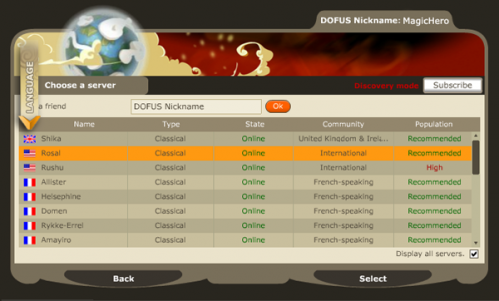
Server evolution level
The older a server is, the longer its life's been. Therefore its population is experimented both in fights and professions and crafted or dropped items are of a higher level and more widely spread. However, the currency loses its value as time passes and you need more and more Kamas to buy items that you'll find at a cheaper price on a more recent server.
Choose and create your character
DOFUS characters are sorted out in categories called classes. A class can be distinguished by its specific skills, which are modeled on that of the gods of the World. Some of them are very obvious and some others are a bit more subtle. For instance, Iops are very powerful warriors whereas Eniripsas are healers; Osamodas as well as Sadidas are shamans, using summoned monsters to fight at their side. You'll get to understand all the subtleties of each class only when you try them out and chat with other players.
You will have the opportunity to name and customize your character on the creation screen. Use your greatest style and flare when you color your character, you won't be able to change those hues once you're done. If you're stuck for what to name your warrior, you can use the random name generator and let fate pick your title.
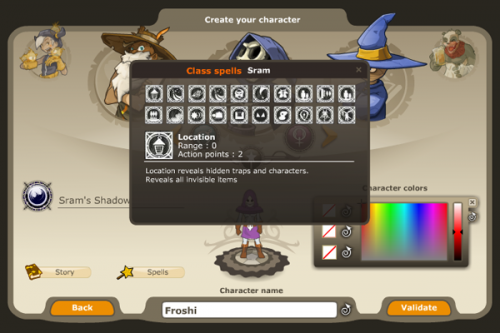
Once you chose your character you'll be sent to take your first steps through Incarnam.
Getting Around and Getting Along
Moving
All movement in Dofus is accomplished by clicking the mouse cursor on the place where you want to go. You can go from a map to another map by clicking on the area shifting button (yellow and green mark on the ground). These area shifting buttons will also make you enter a building, take stairs, enter a cave, etc.
Map and functionalities
Thanks to the icons on the top left corner of the map interface, you can:
- Move the map by clicking on it and holding it as you drag the mouse
- Zoom in
- Zoom out
- Zoom gradually
- Put up a Flag to mark a position which will automatically direct the compass towards this position.
- Center the map on the character
- Filter the information you want to display.
- Do the main settings
- Access the online game guide
- Close the game
Speaking
You can communicate with players who are on the same map as you are, using the chat toolbar. In this chat toolbar, you can enter the commands to communicate with other players:
The + icon enables you to enlarge the dialog box. The - icon reduces it to its regular size.
The star icon summarizes the main commands to talk to your party, your alignment or your guild... If you click on "Help", all the commands will be displayed in the dialog box.
The color icons enable you to select the messages you receive. Each color is a different world channel with a different purpose. Hover your mouse over the color box to see a description of the channel. The mouth icon enables you to display the list of the different attitudes (emoticons & smileys): you can win some emoticons completing quests. Go see Wally Elconom in the library of Amakna or Grizmine in the tavern of Amakna, they will give you some more information.
Click on the character of a player, then on "Add to my Friend List". You will be able to see when your friends are online, and if they add you to their friends list, you can see their levels and get notifications when they come online.
The Guild Seal icon enables you to open the window of your Guild, that is, if you have one!
Here are the main commands you need to know to easily communicate:
- /w (or /msg or /whisper) Character name message: sends a private message.
- /t message: sends a message to your team only.
- /g message: sends a message to your guild.
- /p message: sends a message to your group/party.
- /a message: sends a message in the alignment channel. You must have an alignment rank equal to 3 or higher to speak on this channel.
- /me action: displays your message as an action. Hero1 waves hello to everyone.
- /think message: displays your message in a thought bubble above your head.
May the cleverness be with you! If you want to send a private message to a character who's on the same map as you are but who has a long name, i.e. xXx_BeautifulHersephine_xXx: enter /w followed by the first characters of the name then execute the following combination Ctrl + right arrow and the rest of the name will be displayed.
If someone is whispering to you, use the Page Up button to quickly reply to them without typing their name.
