·Theme
FFXI Basic Search
| Contents [hide] |
Search Engine
Basic Search Engine
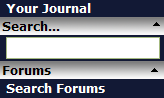
Basic sidemenu search
Once the search results page loads, you will find a link to the Firefox search Add-on, along with your results. If you are using FireFox as your browser, clicking on that link will add the Allakhazam.com Database to your list of search engines. Very handy for quickly accessing our database, and a must have for FFXI players who use FireFox for a majority of their internet travels.
Item Tab
This tab will display items that match your search criteria. The columns, from left to right, are, the item's icon, the name of the item, the level requirement, and what inventory or equipment slot the item fits in.
Mob Tab
Here we have a list of monsters that match your search. If there is an icon in the far left column, that means that there is a picture of that monster attached to the Database entry. Then, in order, the columns are monster name, level range, and a list of locations where you can find the monster. If you would like to contribute a screenshot of a monster that we do not have in our database, please contact an admin or email ffxiteam@allakhazam.com, and they will be more than happy to help you out.
Quest Tab
The quest tab shows you the name of a quest that contains your search criteria, the realm involved in the quest, the minimum level requirement, the area where the quest begins, and what type of quest it is. Some quest types include General, Artifact quest, KSNM, BCNM, and many more. Please note that meeting the level requirement alone may not be enough to get the quest, there may be a fame requrement, or prerequisite quest.
Spells and Abilities Tab
This tab displays any Spells or Abilities that match your search. The information shown is the name of the ability, the required job and level, and a brief description of the spell or ability.
Wiki Tab
The wiki tab displays results that pertain to your search criteria. The score column displays a general relevance to your search. Wiki article titles that contain your search criteria are more likely to have a higher score than an article that contains text that includes your search.
Area Tab
This tab is very straighforward, the columns display the area name, the type of area it is, and the region of the map where the area is located.
Weapon Skills Tab
Here we have weapon skills. The name of the weapon skill is displayed. Next to it, is what skill the weapon skill is tied to, you can click on the skill to access a list of all the weapon skills tied to that attribute. Last, is a basic description of what the weapon skill does.
This page last modified 2008-01-22 04:27:30.
© 2024 Fanbyte LLC






