Older version | current version (diff) | Newer version
IRC
| Contents [hide] |
Allakhazam IRC Network
To join IRC, you need to have an IRC client and set it up to join our network. There are many free IRC programs available on the web. I recommend Trillian and mIRC. You can also use the OGR Web IRC feature, which ties to our IRC server [1]
New! You might find our A Newbies Guide to mIRC helpful.
Once you have an IRC program, just add a connection and name it Allakhazam, or whatever you want. There are really only two things you need to fill in.
IRC Client Settings:
- Host Servername: irc.allakhazam.com
- Port: 6667, 6668, 6669, 5667 or 7000 (any one will work). Alternative, SSL-enabled ports: 6697 or 5697
Choose an IRC Identity
- NickName: Your Allakhazam website user name
- Alternative: Any username
- Email Address: E-mail
We've integrated IRC with the website, in the sense that your Board name is your IRC nickname. When you first join IRC, you need to make Nickserv aware of your login name. You do this with the register command.
/msg nickserv register USERNAME PASSWORD
You only need to do this once, or whenever you change your login password, this will migrate your login to the IRC database. Thereafter, when you connect, you just need to identify yourself. It is important for you to do this to keep others from using your registered name while in chat.
/msg nickserv identify PASSWORD
WARNING
Allakhazam staff will NEVER ask you for your password on irc.
Nicknames are forced, anyone who doesn't register and login is renamed to a random guest name. The goal is to make it difficult to appear to be someone else.
Once you log in, you can join one of these channels by typing /join followed by the channel name:
- #Asylum - Unfettered Open Topic Chat
- #DAoC - Dark Age of Camelot
- #EQ - EverQuest
- #EQ2 - EverQuest II
- #EQOA - EverQuest Online Adventures
- #FFXI - Final Fantasy XI
- #L2 - Lineage 2
- #OOT - Open Discussion Channel for all topics
- #RoM - Runes of Magic
- #SWG - Star Wars Galaxies
- #TR - Tabula Rasa
- #VG - Vanguard
- #WAR - Warhammer Online
- #WOW - World of Warcraft
- #Wikibase - General discussion and live help with all things Wikibase.
/join #Wikibase
In the chatrooms, you will notice several different types of users:
- Operators: @ are people who own the channel. In all the main supported channels the @'s are the people working for Allakhzam. They should be familiar to you because they are the ones that post on your games websites about all the latest information.
- Halfops: % are helpers to the channel staff. These guys are the ones that will watch a channel and keep people from harassing you and ruining your chat experience.
- Voice: +'s next to a persons name means they have a paid account with Allakhazam and get special status in the channel, during times of moderation people with +'s get to still speak in the channel. This privilege is, however, usually suspended during Dev Chats.
Have fun!
Trillian Specific IRC Instructions
This guide shows step by step instructions for how to use the Allakhazam IRC network with Cerulian Studios Trillian 3 basic, a free IRC chat client program.
You can aquire the latest version of trillian basic here: http://www.download.com/3001-2150_4-10367846.html?idl=n
Once you download trillian, start the installation.
Once it finishes, press the Launch button.
From here, pick Trillian 3 Basic. trillian pro costs money.
Put in your Forum username here, and pick an icon. Or select one from your hard drive using Browse for more pictures.
You can set the other sections up, but for our purposes, we just need the IRC section checked.
Then hit ok
The Main IRC window will load after a splash screen. From there, go to the Trillian menu, then select Manage my connections
Click on Add a new connection
And pick IRC from the list.
Add the following information:
Server: irc.allakhazam.com:6667 Username: Your forum username ID: Your forum username Secondary Username: Your forum username
Other ports will also work if your firewall blocks that one: Port: 6667, 6668, 6669, 5667 or 7000 (any one will work). Alternative, SSL-enabled ports: 6697 or 5697
Check the box for Automatically connect on startup Now click on the "Change" button
In the new window that opens in the "Perform buffer" section check the check box, and add the following text: /msg nickserv identify YOURPASSWORDGOESHERE; /join #channel
Where #channel is one of these possible choices: #Asylum - Unfettered Open Topic Chat #DAoC - Dark Age of Camelot Related Discussions #EQ - Everquest Related Discussions #EQ2 - Everquest 2 Related Discussions #EQOA - Everquest Online Adventures Related Discussions #FFXI - Final Fantasy XI Related Discussions #L2 - Lineage 2 Related Discussions #OOT - Open Discussion Channel for all topics #SWG - Star Wars Galaxies Related Discussion #WOW - World of Warcraft Related Discussions
If you want to chat in multiple rooms, put a ; in between each additional statement
/msg nickserv identify YOURPASSWORDGOESHERE; /join #channel1; /join #channel2; /join #channel3 like that.
On that same page, also check the "reconnect on disconnect" box
now click the Miscellaneous tab, in there, check "Rejoin Channel when kicked†and “on connect"
Now press Save settings, close trillian, then restart trillian. The following window should appear
One last step. Our IRC system is tied directly to these here forums. That piece of text lets the forum system know that you are who you say you are, and if you are premium, or admin it applies the special account features to you at that time. if you don't do that, you won't get the +v tag in IRC if you are premium, and if someone else registers your name first, well, you don't get to use that name in IRC then.
/msg nickserv register USERNAME PASSWORD
where username is your username for the forums, and the password matches your forum password to log the IRC name in the forum system. That one you only need to do once. After that you are in the system. the /msg nickserv IDENTIFY YOURPASSWORD command you need to do each time you log in
If you do not do that, you can still use IRC and whatnot, but you are not guaranteed to keep your username.
--- WARNING ---
Allakhazam staff will NEVER ask you for your password on irc.
Nicknames are forced, anyone who doesn't register and login is renamed to a random guest name. The goal is to make it difficult to appear to be someone else.
In the chatrooms, you will notice several different types of users: Operators: @ are people who own the channel. In all the main supported channels the @'s are the people working for Allakhzam. They should be familiar to you because they are the ones that post on your games websites about all the latest information. Halfops: % are helpers to the channel staff. These guys are the ones that will watch a channel and keep people from harassing you and ruining your chat experience. Voice: +'s next to a persons name means they have a paid account with Allakhazam and get special status in the channel, during times of moderation people with +'s get to still speak in the channel
MIRC Specific Instructions
Congratulations! You've decided to join our wonderful IRC community! For those who have just happened to come upon this guide, IRC is a type of chat room that we use here at Allakhazam. This guide was written to allow for people who have never used IRC before to easily get connected. Currently it's Windows only and one for other platforms may be written sometime in the future (You can still connect and a similar principle can be used on Macs and Linux.) There are several software options you can use such as x-chat but mIRC will be used in this guide for it's ease of use.
First step is to goto www.mirc.com and download it and install it.
When you first open up mIRC you should get the options window if you don't click Tools and then Options.
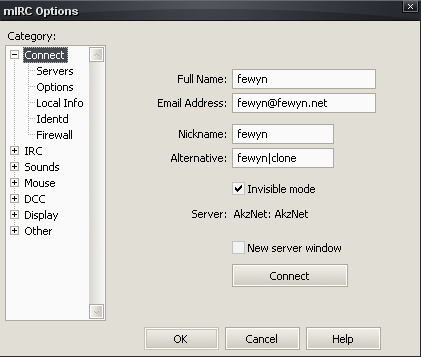
Here you should fill in your Full Name, your Email Address, your Nickname (Use your Allakhazam user name), Alternative (Usually some variation of your Nickname or add clone to it.)
Now you should click Servers on the left and then click the Add button.
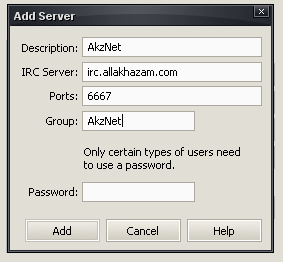
Fill in the Description (This can be anything but I chose AkzNet as that's the name of the server), IRC Server put irc.allakhazam.com there, Ports which is 6667, and Group (Once again AkzNet.) Our server does not have a password but if it did you'd enter it in the Password box.
Now click Connect on the left and then click the Connect button.
If this is the very first time joining IRC a window called "mIRC Favorites" will pop-up. I suggest unchecking Pop up favorites on connect and then clicking ok.
Now you are connected to IRC! We're almost done just a bit more to go!
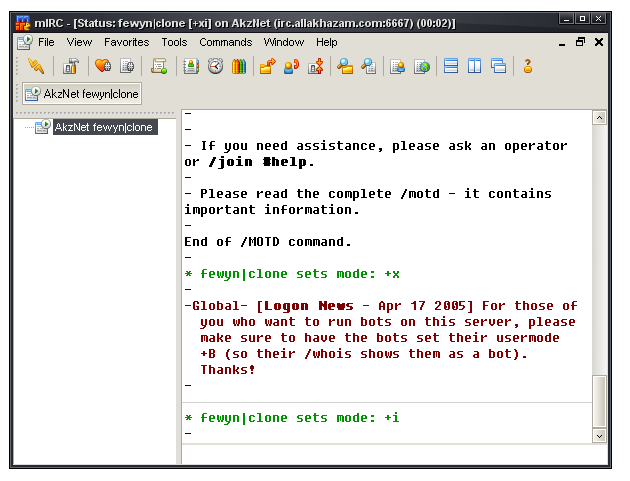
In the box at the bottom window type /join #wow and press enter on your keyboard.
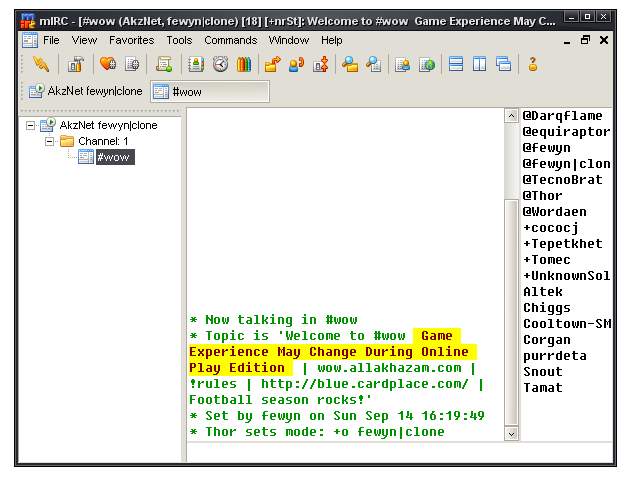
CONGRATULATIONS!
You've made it!
Now you may be wondering what all these symbols and stuff are for next to peoples names. They all have a purpose and I'll try to explain them here.
People with an @ symbol next to their name are Operators. Those people are the ones who have power and run the channel. They can do everything from changing the topic to banning people from the channel.
The + symbol next to their name are Premium users, this is just a small status symbol for users of premium as people with the + have no other power other than being able to talk while the channel is muted. These users are called voiced users or peons.
Now one of the first few things you may want to do when you have joined the channel is type !rules this will display the rules for the channel.
You normally will see a creature named Thor hiding out as an @ he is actually a bot. All he is there to do is help manage the channel and do automated things that the operators of #wow feel he should do.
He has a bunch of useful tools one of his most useful is a realm status checker by doing !status realm name and Thor will respond (Sometimes takes awhile if Thor is having connection issues or the WoW site is.)
He can also tell you about the weather! By doing !w zip code he will tell you what the weather is like outside and doing !fc zip code will give you a 3 day forcast. All data gathered from Wunderground.
|
